Form Connector

Automate manipulating multiple form entries or allow users to interact across workflows. All while mapping just the data you need between.
The 5 step types available with the Form Connector extension are a powerful swiss-army knife of capabilities. You can combine them to deliver a robust multi-form workflow process that seems seamless to the customers, staff or other assignees involved.
Understanding the Form Connector Step Types
Create An Entry Step Type
Update an Entry Step Type
Delete an Entry Step Type
Form Submission Step Type
Update Fields
Connecting the Form Connector Steps together
An Agency Example:
A Wedding Planner Service
The Form Connector extension really shows its’ strengths when you have a project that requires multiple entries to be concurrently proceeding through their workflows to deliver an overall business process. For this demonstration we will use an example of a Wedding Planning service that has the following general requirements:
- The potential customer submits a request form indicating contact details, services they are interested in and a few other data points.
- This is a high value lead. We’ll assign “everything” to staff/vendors. The customer will only get assigned steps for final review and payment.
- There is a need for multiple vendors to submit service quotes and can have up to 14 days to do so. Staff must review/approve each quote.
- Multiple service workflows need to operate concurrently to arrange flowers, catering, photographer, etc.
- The wedding planner (role) puts together a final package to review with customer.
- Payment is handled via Cash, Cheque or Credit Card (Stripe)
The Workflow Diagram
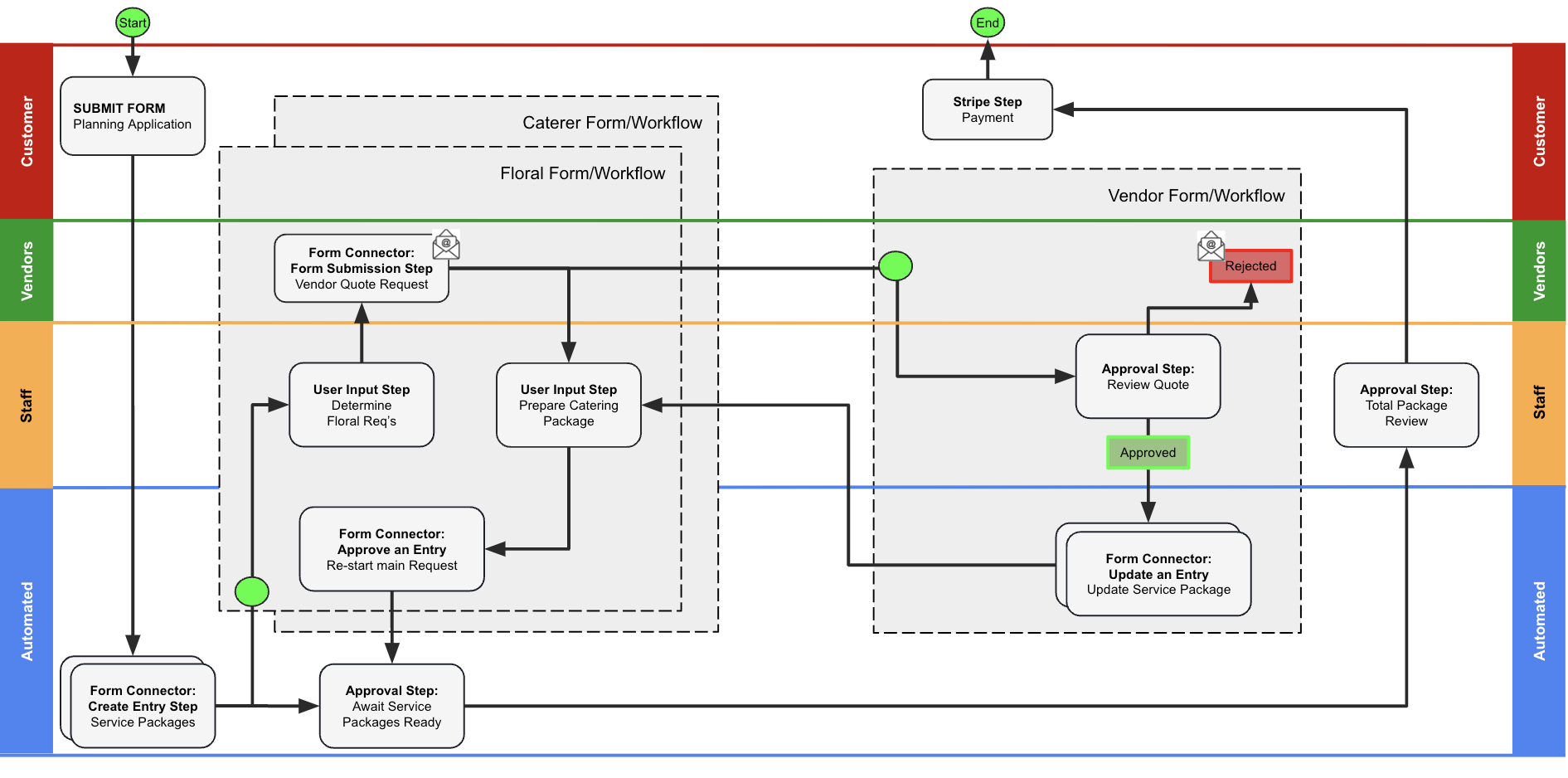
This demo combines 4 forms each with their own workflow into a cohesive experience for customers, staff and vendors of a Wedding Planner service.
- The overall diagram follows the main planning application which the customer starts
- The dotted lines represent the workflows of the service forms that have entries generated by Form Connector – Create An Entry step types.
If the wedding planner also provided photographer services, you could duplicate the floral or caterer form and begin to customize from there. - Conditional logic on steps (ex. the Update an Entry steps in the Vendor form) ensures different data can be mapped into the right form/entry fields.
- The Form Connector Update an Entry steps take care of mapping the appropriate data back into their “parent” entry when their workflows complete.
To the customer:
- They submit the initial form.
- Depending on what services they require for their wedding (floral, caterer, etc), will determine which separate form/processes are kicked off behind the scenes.
- The correct staff would reach out to them to confirm more details about their big day.
- A final set of steps shows them the consolidated details (and costs) for payment.
To the company staff:
- Their Planner Inbox always shows them the current assigned tasks specific to their department (florist, caterer, etc).
- The steps they complete will lead to other assignees (vendors) being able to quote for services for a specific period of time.
- Any time a customer calls up, they could use the Folders extension to be able to have a comprehensive view of all the entries.
To the vendors:
- They receive an email with a request for services with a link specific to their potential quote.
- The form has pre-populated all the data they need to provide quote and reference materials that will help sell their service.
- Reminder notifications could be sent (to the vendors yet to provide their quote) X days after the step starts and every Y days after until the end of the step expiration settings.
Experiencing the Wedding Planner / Form Connector Demo
- Customer submit a Wedding Planning Request
- Staff access their Planner Inbox to assess the initial request or their per role package related tasks.
- Vendors will receive an email with link to have them complete the quote for services.
- Customers will receive an email with the link to review the final quote and provide Stripe payment (if credit card is selected)
Customizing the Wedding Planner / Form Connector Demo
- Edit the main form and its’ workflow steps including the Create New Entry steps to create Floral / Caterer entries.
- Edit the Floral Package form and its’ workflow steps, or the Caterer Package form and its’ workflow.
These are largely identical in process, with different fields / context.
Both map data through a Form Submission Step into the potential Vendor quotes. - Edit the Vendor Quote form and its’ workflow steps. After an approval step, the Update an Entry step uses the stored entry IDs to map the company and quote details back into the appropriate package.
