Partial Entries
Convert abandoned form entries from lost leads into successful submissions through a series of steps designed to re-engage your customers.
The Gravity Forms Partial Entries add-on lets your administrators access abandoned entries through the dashboard (in the Forms > Entries page). To convert that lost lead requires manually sending notifications.
Adding Gravity Flow into your environment means you can build a series of partial entry submission steps that only triggers when dealing with abandoned entries. That could be any/everything from:
- Offering coupons on a potential order.
- Sending out a drip campaign of additional information.
- Assigning staff to reach out directly for potential high value sales.
- Any other sales tactics or business processes you are confident will convert.
The rest of your workflow will be ready to start after the submission is complete.
This example workflow demonstrates how a Food Truck service could provide an event/schedule booking form that offers increasing coupons and information between the time of initial form abandonment and completion. Small savings that help to build the brand and word of mouth about the city!
Experience the entire process for yourself
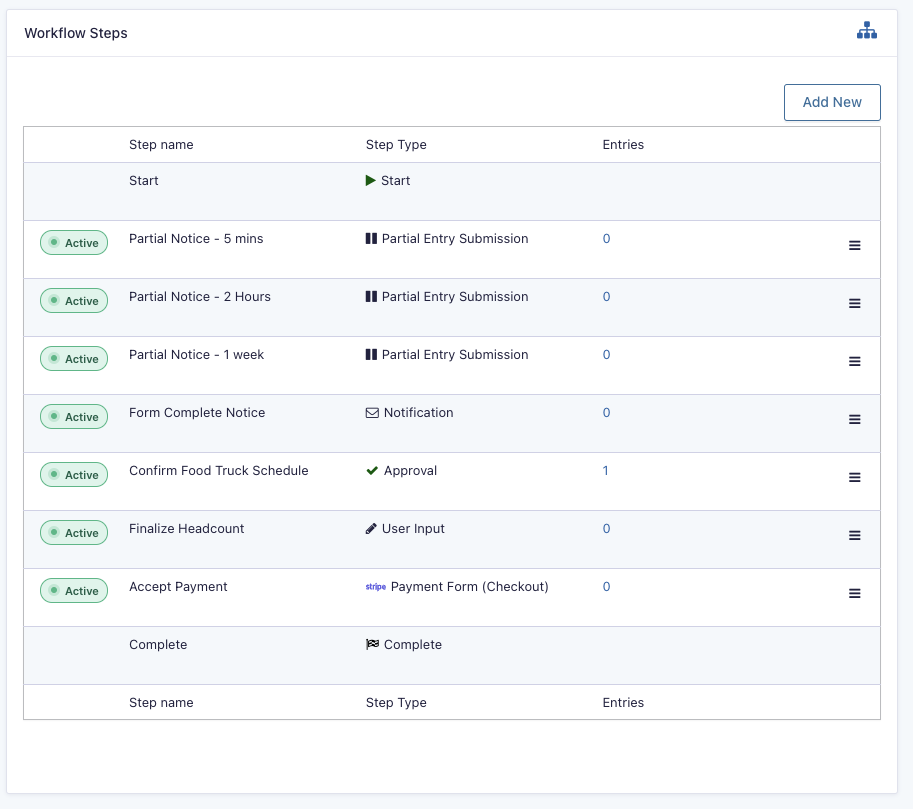
Additional Configuration and Testing Tips
- An email address is essential for the partial entry submission steps to deliver its notifications and encourage submittor to complete the form. In most cases, it is better to set a condition related to email field (is not blank) on the partial entry feed.
If you only set it on the partial entry step, you will have to repeat that condition on each one you create, and any abandoned entries without an email field will still get stored into your database. - When building a workflow involving delay schedules it is recommended that you start without any delays in order to test all links/messages. Then, add small schedule delays to validate that your scheduled events and WP cron processes are moving the entry forward in the steps in it’s workflow. Finally, setting the schedule/expiration values to your actual campaign required dates/delays.
Learn how to build it for yourself and your website
Create your form
If you want to email the form submitter in an abandoned entry scenario ensure you have a required email field early.
Create a Partial Entry Feed
Define the conditions for when a partial entry should / not be stored and that the workflow should start with its creation. Including a condition that the email field is populated ensures the partial entry steps can delivery their message.
Adjust the start schedule of the workflow
A reasonable delay would either be based on how long you expect it to take to complete the form or how long you want to give a busy user a chance to come back to complete without encouragement. See our partial entries workflow setup guide.
Add Partial Entry step(s) to the workflow
Each step could be assigned to the form submitter via email field, or any other user/staff in your system. What call(s) to action are optimal is based on your business. Each can also have its’ own start delay or expiration duration to drive conversion.
Add the rest of your workflow step(s)
After a full form is successfully submitted, the rest of your workflow will start working through its’ steps and assignees. Perhaps a payment checkout form with Stripe?
